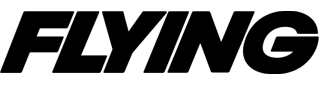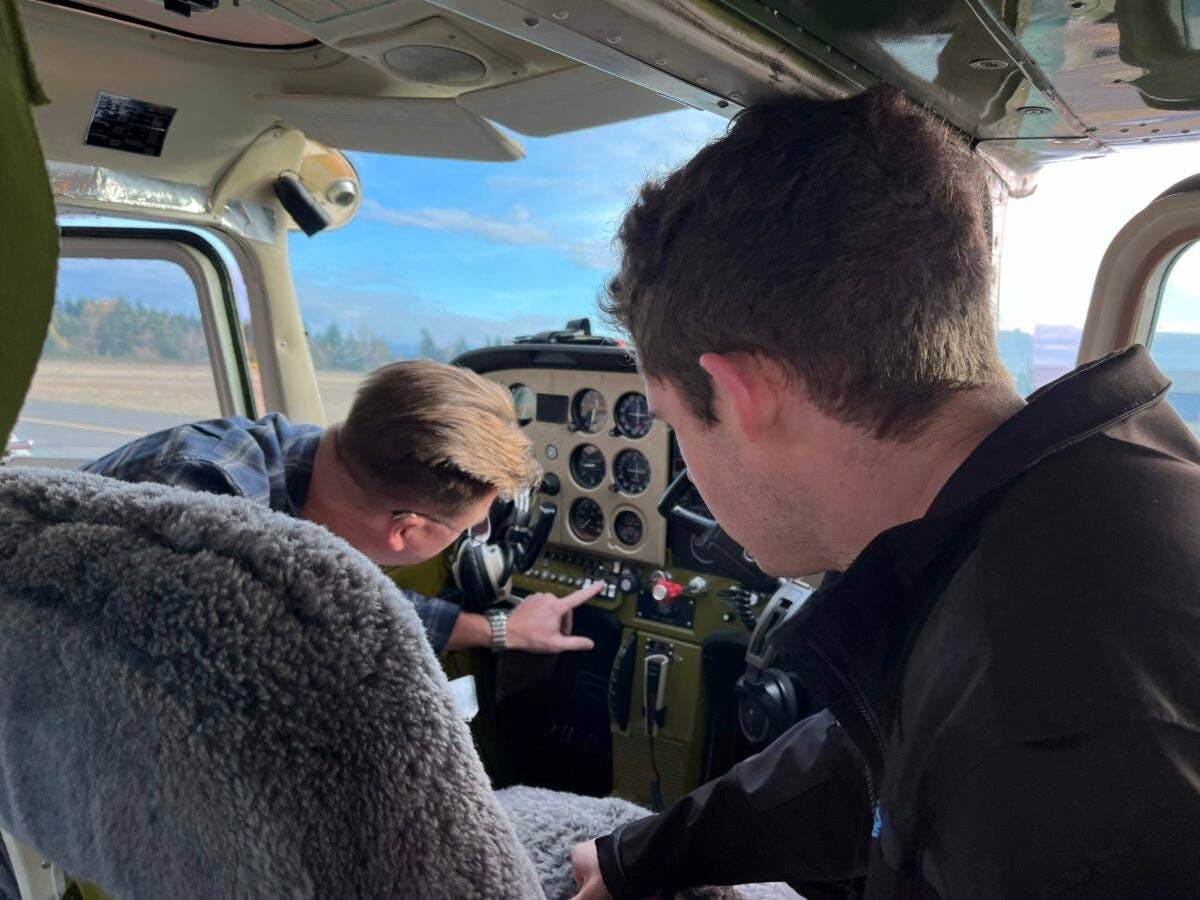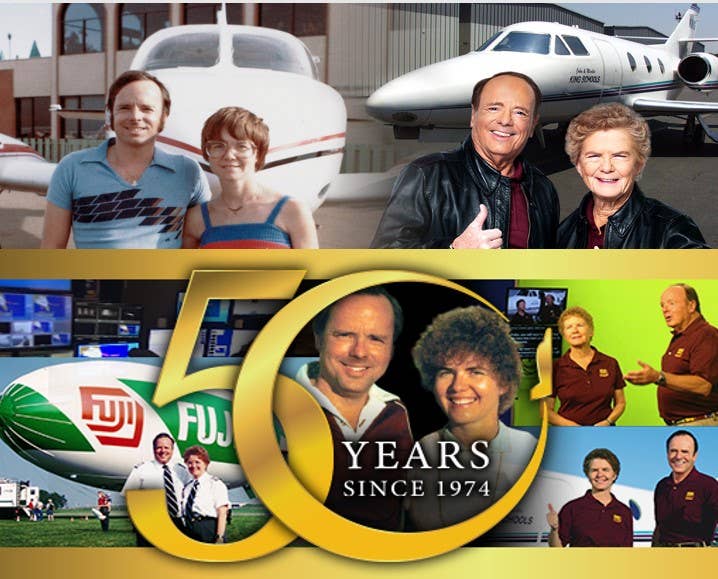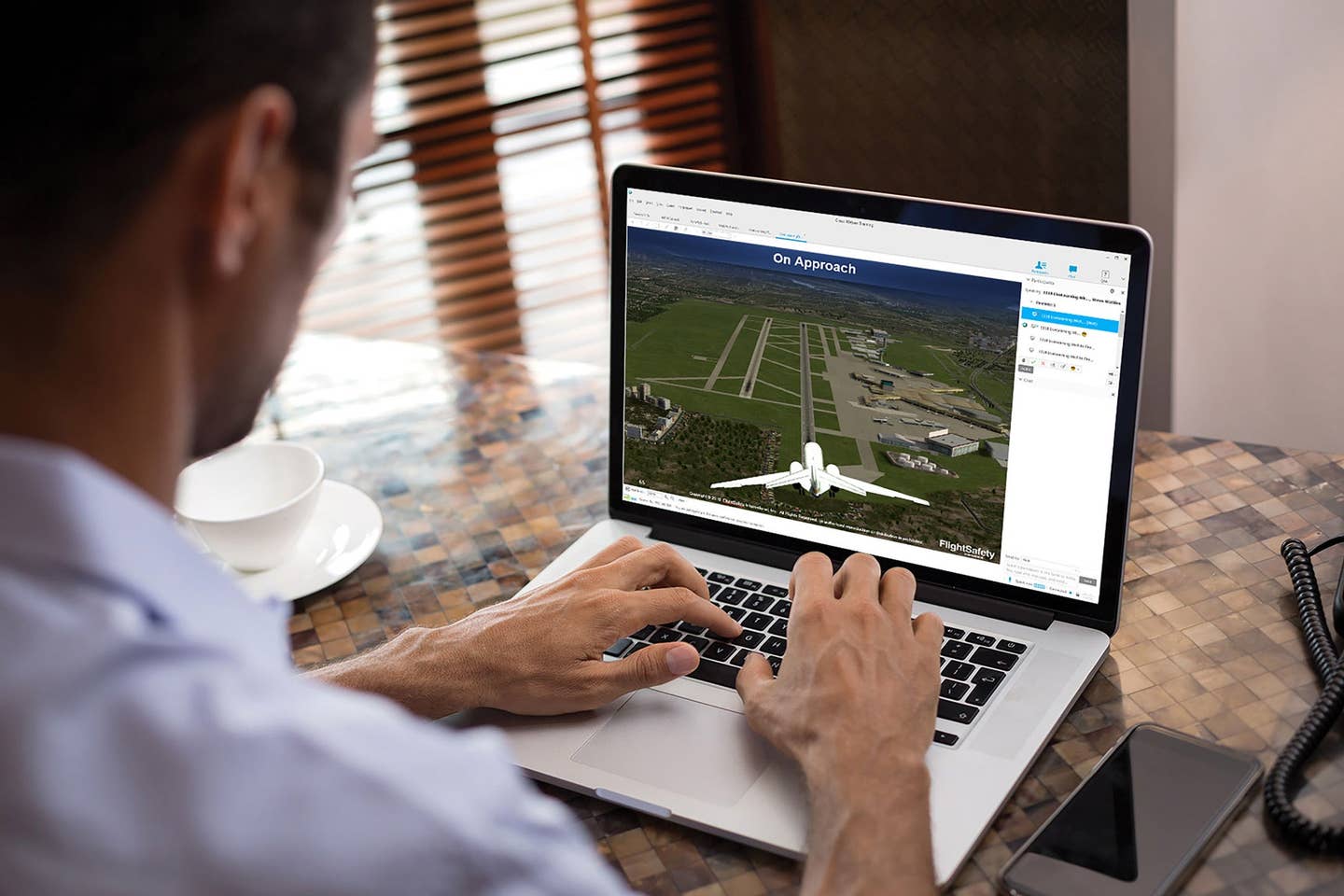All the Right Tools for Setting Up a Flight Sim
Believe it or not, a good setup doesn’t have to be expensive.

I am fortunate enough to go to work and play with some pretty good hardware. Replicating all this in the flight sim world is almost just as much fun with endless possibilities and products to choose from. [Courtesy: Peter James]
Over all the years I have been a flight simmer, I have collected a variety of hardware to get the job done. I am quite happy with my assembly of equipment, which allows me to pilot the virtual skies when the craving needs satisfying.
I am fortunate enough to go to work and play with actual flight controls connected by pulleys and cables to a bizjet worth some $20 million. Yet, this career only came after spending the first 20 years of my young adult life behind a computer, seeing the world, learning jet systems, playing the role of airline pilot, and educating myself on everything I could about what a career might be like in this exhilarating world.
After so many years using Microsoft Flight Simulator (MSFS) 95, 98, and X, and X-Plane, I felt I had a pretty good hand on geography, airport locations around the entire U.S., and almost all of the major landmarks. Indeed, that was the case. As I started my career flying jets around the country in 2004, I definitely had that “I’ve been here before” feeling.
Starting with a good computer is key. MSFS or X-Plane won’t run well on a poorly optimized or weak machine. The good thing is prices have come way down these days, so it’s easy to find a good, solid PC to run either sim. My advice is, as always, get an intel chip base, i7 or i9, with Nvidia GeForce video. MSFS has always been the least hassle with this combination. Also required is a monitor with G-Sync technology, either on the laptop itself or externally on a home desktop system. I tried a non-G-Sync laptop by accident recently and returned it immediately due to screen tearing and artifacts, as well as stuttering in frame rates. Not all gaming machines are G-Sync, so beware and do research. The difference is night and day when using a G-Sync display.
- READ MORE: Setting Up Your Sim
Also, I am here to state (though it goes against many opinions among gamers) that a powerful laptop specifically built for gaming will run any sim phenomenally. Do not believe the naysayers. Yes, a desktop is the most powerful system to run a sim, but the compact technology in today's top-end laptops is far superior to what it used to be. And trust me, you’ll not notice much of a difference. I like the laptops as they come ready to use, already built with the right components melded together for peak performance and quality. It’s cool high-tech wizardry.
You will never find a “gaming” computer in a Walmart, Staples, or even Best Buy. I highly recommend online purchases from dedicated retailers like, Xotic PC, Jetline Systems, or in some cities the great Micro Center. I bought mine at a local Boston Micro Center, and I love the hands-on shopping and ability to just bring it in for any issues or maintenance.
My mainstay sim gear to complement the laptop is the Thrustmaster TCA Sidestick Airbus Edition, Xbox Elite 360 controller, and Thrustmaster THQ throttle quadrant. All are easily portable and high quality. Our friends at Sporty’s Pilot Shop offer a bundle of these. The Xbox Elite unit can be purchased at most stores and is exceptionally great for programming the autopilot functions that I use. MSFS seems to accommodate an unlimited number of plug-in USB devices, and this inexpensive unit is one I highly recommend.
Twenty years ago, we had flight yokes, rudder pedals, and more. Yet they were quite heavy and extremely expensive. The market is wide open now with many brands to choose from, satisfying everyone from the casual simmer to the home cockpit builder. Military enthusiasts get what they’re looking for as well, with extremely realistic side sticks replicating exact fighter jet models.
Even though I love my portable on-the-road sim setup, when sitting at home, feeling the throttle quadrant in my right hand with the yoke in my left, feet in place, I can forget that this is all simulated. The realism is really heightened when using a 747 and swapping out the normal two-engine jet for the quad jet pieces that come standard with the Honeycomb base throttle unit. Now, manipulating four individual throttles really comes to life. You feel like you’re in command of something big.
A 747 or Piper Cub, it’s all available when using a Honeycomb THQ. The combinations are limitless and the quality is great. It offers precision handling, and all the parts and pieces can be popped off and on easily to turn it into anything you want. Then you just assign each slider to something in the MSFS controllers configuration screens.
The default throttle parts for Honeycomb are great and work the best overall. Recently, a new company called Prodesksim has started making add-on enhancements for the existing Honeycomb throttle quadrant. ProDeskSim attachments add visual realism, true-size parts, and functionality. However, one issue I discovered is that the overlays, or underlays, of the throttle and speedbrake strips keep popping out of place as they don’t sit tightly enough to withstand the speedbrake or flap levers moving in and out of place.
Each time I use either the flaps or speedbrake axis, the plastic inserts all pop out from the detents being used. You can use the items without the flap tracks certainly, but you lose immersion and the actual detents most of the units use.
To remedy the loose underlay parts, you have to be very careful or kind of hold them in place with an available finger before using the axis. If you’re a cockpit modeler simulating just one type of jet, you could glue these into place, but it would be permanent.
I have since learned that ProDeskSim has implemented a fix for all future units to keep this issue from occurring (my demo units came out early in 2023). The innovation here is great. I love how the company can make so many options and attachments based on the default unit. You can turn your Honeycomb unit pretty much into any GA or jet aircraft you want, making the possibilities seem endless.
I’m honestly not fond of reassembling each time as I change aircraft often enough to where this would be a big setback. For a cockpit modeler of one particular jetliner, this isn’t an issue. I found myself using the Boeing twin jetliner units the most as they are fantastic and only take seconds to install.
In case you’ve never used rudder pedals, it’s definitely one of those experiences where you don't know what you’re missing until you try it. Once you set your feet snugly on them, you’ll wonder how you survived without for so long. I can’t bring them in my suitcase or I probably would.
Getting all the right hardware in place is the first step to enjoying your sims. You certainly don’t have to spend a fortune since the basic Airbus stick-and-throttle unit combined is only $199. The quality is precise and solid. There are online folks who have showcased using real aircraft cockpits and even airliners from nose through first-class cabins to run their sims. I can only dream of that for now.

Subscribe to Our Newsletter
Get the latest FLYING stories delivered directly to your inbox